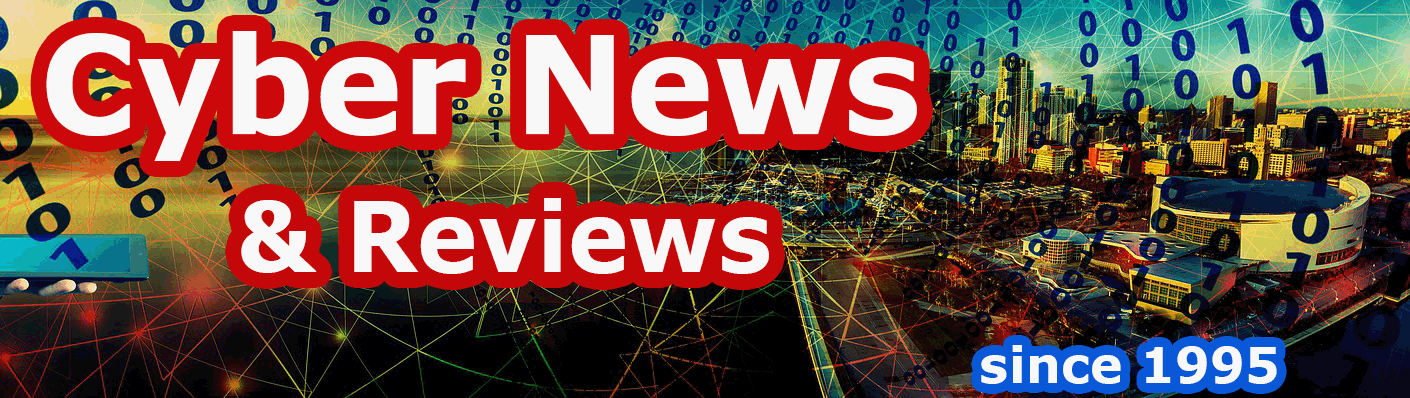QuickScore Elite Level II 2010 from Sion Software
By Howard Berenbon
We originally reviewed QuickScore Elite Level II in November 2008 and found it among the best of the best in music notation programs. Now, Sion Software just released their 2010 update with more features than ever to help any music professional (or newbie) create that perfect composition, and it's priced right at only $179.95.
About QuickScore Elite
This is an IBM PC compatible program with everything you’ll need to create your own music, from entering notes using a mouse, on-screen keyboard or even through your MIDI keyboard, to printing the final copy and saving to CD and so much more. Say, you want to create music for guitar on a single staff with chords and lyrics? It’s easy to do and fast. If you’re working with an orchestra, QuickScore will be your tool of choice for easily creating the music for every instrument. When you’re done composing you can print your sheet music, and burn an audio CD.
Installation
After a quick installation from the single CD (less than a minute), get ready to start composing. The screen looks identical to the last version. Starting at the top left you’ll see File, Edit, Goto, Play, Track, Display, Options, View, Window, and the Help button. Onscreen help is very detailed, and offers what you’ll need. But, for more help, you can access the 337-page manual in PDF format in the program directory.
When you run the program you’re automatically in the Score Editor but you can access all other tools from the Windows drop-down menu at the top of the screen, or from their icons at the bottom. Below is a list of the 10 tools available:
Score Editor displays music and allows it to be edited in standard music notation.
Piano Roll Editor displays music in piano roll format.
Controller Editor lets you edit continuous data like controllers, tempo, note velocities and pitch bend.
Audio Editor lets you enter and edit audio data like vocals and sound effects.
Track Sheet is for naming, moving, deleting and editing tracks and track parameters.
MIDI Mixer is for mixing tracks in real time, changing parameters like volume, pan or pitch bend.
Audio Mixer used for mixing audio tracks, VST instruments, VST effects, audio inputs/output and ReWire channels
Event List allows you to see and edit all the musical events present in your composition.
Song Editor displays music as a string of colored bars filled with notes and other musical data.
Comments Window allows you to insert your written composition notes.
You can edit your music using your choice of Score Editor, Piano Roll, Audio (editor & mixer), Controller, Event List or Song Editors. They’re included and all integrated. The Editors are all similar in function, so once you learn one, say the Score Editor, you’ll know what to do in the other programs.
Below the menu buttons are icons used in the editors. On the far left you can select the various types of notes, whole to 64th note. To the right of the notes are the play and record buttons, so when in the Score Editor, you can play what’s you’ve composed so far. You can also go back and add or change the notes and timing, and play it again until you get it the way you want it. Next, you’ll see the timing, punch and tempo buttons. A red panic button is there to stop the playback if it won’t stop. And finally, you’ll see a microphone icon to record digital audio.
You’ll begin your composition in the Score Editor, placing notes on a staff using the Draw tool (looks like a small pencil). Once you click on the Pencil icon, you then select the note duration, and then move your mouse to the note position on the staff and click. The note will appear on the staff and it will play. When you’re through creating, you can play your score by clicking on the green play button to the right of the Durations Palette at the top of the screen. A palette of editing tools allows let’s you enter or erase notes or other symbols on the staff, or move objects. The same palette is on the Piano Roll Editor and the Controller Editor. You’ll find hundreds of musical symbols, including chord names, grace notes, slurs, guitar grids, figured bass symbols and a many more, every symbol you may need.
If you need help, you should definitely take a peek into their PDF manual for guidance. You’ll find everything you need to know including several helpful tutorials. When you're through composing, you can print your scores from within QuickScore or export the files to your word processing software, or desktop publisher for printing. You can also create audio CDs, Wave and MP3 files and music soundtracks for whatever application you’re working on.
What’s New and Improved in 2010
QuickScore 2010 now has several new features and improvements. You can zoom in on your score from the View menu, and print preview your score while editing. They’ve added new key signature, time signature, barline and single staff/two staves function buttons in the control area of the Score Editor. Also, now double dotted notes, 128th notes and irregular tuplets can be notated. Other improvements include the ability to change the spacing between the staves, improved look of the notes and overall score page and improvements to the look of the editors and other tools.
And more:
Change the spacing between staves
You can now change the spacing between individual staves anywhere in the score using the spacing tool.
Split beams
Split beams are available when choosing Group from the Edit menu when editing notes.
Change beam slant
You can change the beam slant of any group of beamed notes, available when choosing Group from the Edit menu when editing notes.
Composite time signatures
Composite time signatures are available. When used, the grouping of notes automatically reflects the composite time signature.
Extract the rhythm from any passage and apply it to another section of music
You may now extract the rhythm from any music, save it and then apply it to another passage.
Set a note's written duration independently of its played duration
You can force the display of a note's durations to any value, useful when notating free passages or music or where the actual durations of notes do not correspond to what should be notated.
Easy half note triplets
Can display half note triplets without special adjustments.
MusicXML support
Improved MusicXML export.
Maximum Symbols Per Page
Increased from 3,000 to 10,000
QuickScore Elite Level II 2010 sells for $179.95, which is a great price for a multi-faceted music score editor (upgrade at $99.95), and will run on any IBM PC or compatible with Windows 98/2000/Me/NT/XP/Vista/7. Requires 64 MB RAM and 16 MB free hard disk space, a Windows compatible sound card or optional MIDI interface.
Software Companies Mentioned
Sion Software Ltd
4497 W. 6th Ave
Vancouver, B.C. V6R !V2
Canada
Phone: 604-222-2454
Fax: 604-222-2455
Email: sionsoft@infoserve.net
URL http://www.sionsoft.com