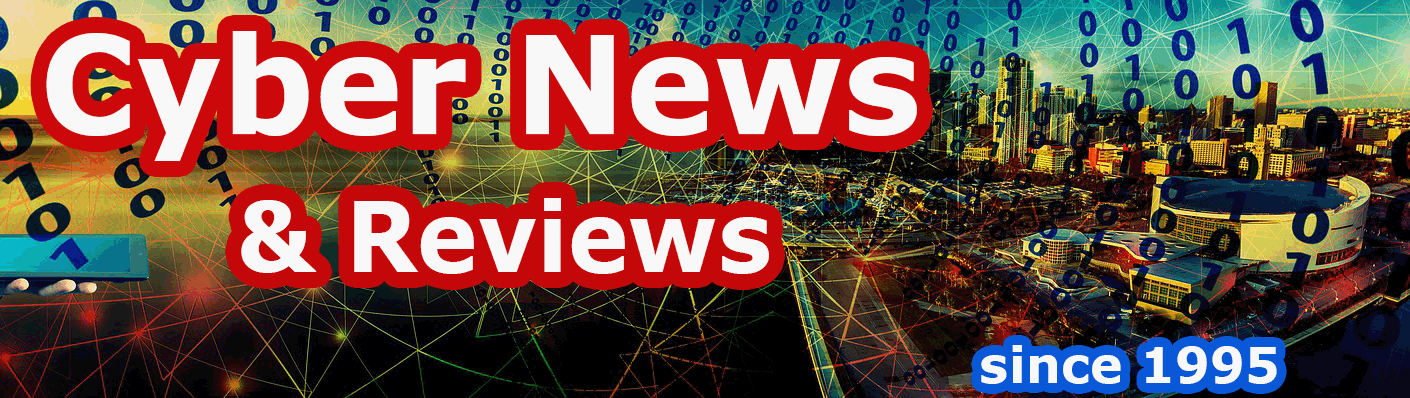Algodoo, a Physical Science Simulator Game from Algoryx Simulation AB
By Howard Berenbon
If you want a new way to learn about physical science, then you have to try, Algodoo, a fun simulation game from Algoryx Simulation AB out of Umeå, Sweden. It’s a fascinating concept where you and your children can learn physics by designing, constructing and then running a cartoon-like on-screen design. Basically, it’s a graphics program where you can draw objects, and then add physical properties that follow the laws of science, or if you’re daring, you can add properties that defy those laws. When you run your simulation, you can see your objects bouncing around, flying or rolling down an incline the way any real world object would react. Once you get the hang of it, you can build that Rube Goldberg machine right on your computer screen. And, it’s really unlimited to what you can build, and that’s what makes it fun, and even maybe a little addictive. But most importantly, it’s a physical science (earth science and physics) learning environment that will help you understand the physical laws of nature, and maybe help you build that next new invention. And if you’re at all into technology, or any type of engineer, you’ll definitely have some fun.
After downloading and installing the demo, or activating the full version, you’re ready to create! The toolbar and menus are all at the top left corner of the screen leaving 95 percent of the display for your work area. At the very top you’ll see File, Toolbar, Sim Control, Context menu and Options. To start building your contraption, you select the tools from the toolbar and draw your objects on your background. Then you can add physical characteristics to your objects, and even add some pre-designed objects from the “Import phunlet” menu to further your design (like a working piston, a red car or a palm tree). It’s going to take a while before you get up to speed, but once you do, you’ll understand how unlimited your designs can be. For example, after you draw an object, you can add helium so it will float. The tools include the move tool (objects & water), rotate (objects & water), cut tool, draw polygon tool, brush tool, box tool, circle tool, plane tool (creates an infinite plane), chain tool (connect objects), spring tool (connects objects with a spring), fixate (weld objects) and hinge tool (add a hinge between objects). Below the toolbar is what they call the Sim control, where you start and stop your creation (like a video control). You can also zoom in and out, pan, turn gravity on and off and turn air friction and buoyancy on and off. The tools include the move tool (objects & water), rotate (objects & water), cut tool, draw polygon tool, brush tool, box tool, circle tool, plane tool (creates an infinite plane), chain tool (connect objects), spring tool (connects objects with a spring), fixate (weld objects) and hinge tool (add a hinge between objects). Below the toolbar is what they call the Sim control, where you start and stop your creation (like a video control). You can also zoom in and out, pan, turn gravity on and off and turn air friction and buoyancy on and off.
When you’re inventing, it’s best to start by adding a plane to your background, otherwise when you run your simulation, objects not anchored to the background (through springs) will just drop below the bottom of your screen disappearing from view. I haven’t been able to find those objects, now lost in my computer screen, maybe forever. When I checked for an on-screen help menu, to my disappointment, only a half page of instructions was available through the File menu, however, I did find a PDF lesson file in the Algodoo program folder, that helped quite a bit. Then to my surprise, I found more help. From the File menu I clicked on “@Find more scenes” and my Internet browser opened and I was at Algodoo.com looking at a page full of pre-designed simulations, free to download, with more than 13,000 on subsequent pages. Once you’re at their Website, you’ll find lots of help and resources including tutorials, lessons and more.
Algodoo is definitely a great simulation program that can help you and your children learn the physical sciences by letting you create interesting simulations based on the laws of physics. And it would be a great addition to any science classroom. However, the program as it stands, needs some improvement in the way of on-screen help and tutorials. When you run it, you’re really on your own, without any instruction on screen, and I doubt any child could know what to do. I happen to be an engineer and I was confused at first. And my 14-year-old daughter also had some problems, and thought it was too difficult for younger children.
The program originated as Phun 2D Physics Sandbox by Emil Ernerfeldt , and was free. As Algodoo, it has more features and improvements (including lasers), and is available online from Algodoo.com for the PC or Mac, either as a free demo (limited version), or a full single license version for $42. For educational use, the 10 license cost is $278.
Software Companies Mentioned
Algoryx Simulation AB
Uminova Science Park
Box 7973
SE-907 19 Umeå