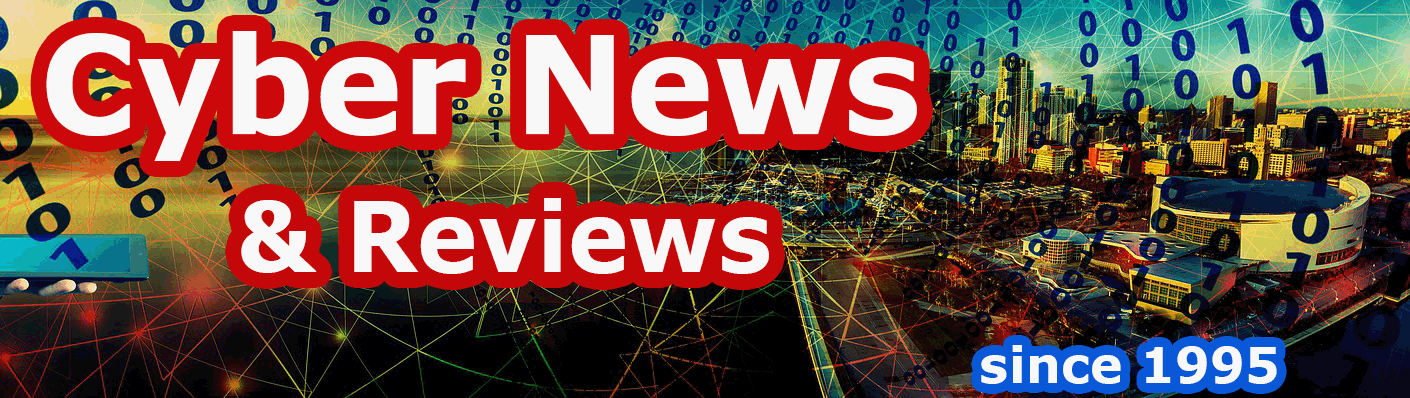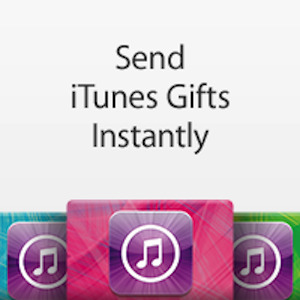The Roku 3500R Streaming Stick
By Howard Berenbon
If you're a movie lover and have a moderately fast Internet connection and you are not taking advantage of streaming video you should be. Streaming video is the latest high tech alternative to broadcast and cable tv programming which allows for all types of content on demand, and whenever you want it through services like Netflix, HuLu and many more, with several paid services like Netflix and HuLu Plus and many, and just as many completely free streaming channels like Crackle, History Channel, Nasa TV, TED and Youtube, just to mention a few.
If you've signed up for Netflix you can stream its content directly through your tower, laptop or mobile device, but at some point you'll want to watch that action movie on a big screen. To do that you need a box that connects to your large screen digital TV and streams that movie or any video, YouTube or TV series to your entertainment center. Several streaming boxes are available including Apple TV, Google Chromecast and the new Amazon Fire, but the most popular is the Roku streaming player. It's been around the longest and seems to be the easiest to operate for anyone, geek or non geek.
Roku offers several devices with their two most recent, the Roku 3 and the Streaming Stick. The Roku 3 offers the most features for the buck, but very close behind with just a few less options is their newest device, the Streaming Stick. Instead of a small squarish box that sits next to your TV, the Streaming Stick is the size of a USB flash drive designed to plug into any HDMI port in the back of your digital TV. It's in direct competition with Google's Chromecast, and about the sames size. The Streaming Stick sells for $49 while the Chromecast retails for $35. For the extra $15, the Roku Stick includes a fully functional WiFi remote in the box. The Chromecast doesn't include a remote but it's operated using an app through your mobile device (smart phone or tablet).
Installing the Roku 3500R Streaming Stick

Installation is easy: just plug the Streaming Stick into any HDMI port on the back of your digital TV and you'll start the process. First, you'll enter your WiFi password so the Roku has access to your Internet connection. Then after following the onscreen instructions, and about 15 minutes later, you'll be viewing the Roku main menu with several pre-installed channels icons, some pay and some free. Many more are available (about 1000 plus), and can be added via their add a channel menu option. We subscribed to Netflix prior to purchasing the Roku, so all we needed was to log in. Clicking on the Netflix icon starts the process, and we were in to Netflix in about 30 seconds. This was a slightly longer wait to enter Netflix using our Roku 3, but once loaded, Netflix functioned the same as it does through our Roku 3. You'll notice that the video resolution will be up to 1080p HD if available from that channel. This is a bonus feature of the Roku, because viewing high definition through your cable provider is always extra, usually $8 to $10 a month for the HD box.
The Streaming Stick remote is easy to use, and is an RF device instead of the typical infrared device. You can also run the Roku via your mobile phone or tablet using the Roku app which offers a few more features including a keyboard for typing your search terms. Be careful when downloading the Roku app for your Apple device from iTunes. Pick the app with the purple icon and the letters ROKU in the center. Another free app is available, but it's not by Roku and has ads embeded.
Private Channels via Your Roku
Besides the standard channels installed in the Roku installation, you can add private channels, by independent developers that are not promoted by Roku, many are free and some require payment. Doing a Google search will find the Roku Private Channels, with thousands available. To add a channel, log into your Roku account, and under “Manage Account” you’ll find “Add a Private Channel.” Click to start the process and enter the channel access code. Private channels may take up to 24 hours to update on your Roku player.
Roku Search Feature
A fast way to find programming is to use the Roku search function on your remote. It’s definitely a great way to find a movie title or TV show. Just enter your search terms into the search box and then wait a few seconds. Every title related to your words will pop up. But, be careful, because the search scours all your Roku channels, and many of the results may cost you. When we tried the search for a movie, some of results popped up in M-GO, which is mainly a pay per view service with some free selections. We didn’t realize we were in M-GO until we selected the movie and a price appeared. We weren’t just ready to pay since we subscribed to Netflix, so we jumped back to Netflix and found it there.
For information, or to purchase the Roku 3500R Streaming Stick for around $49, visit Amazon.com.