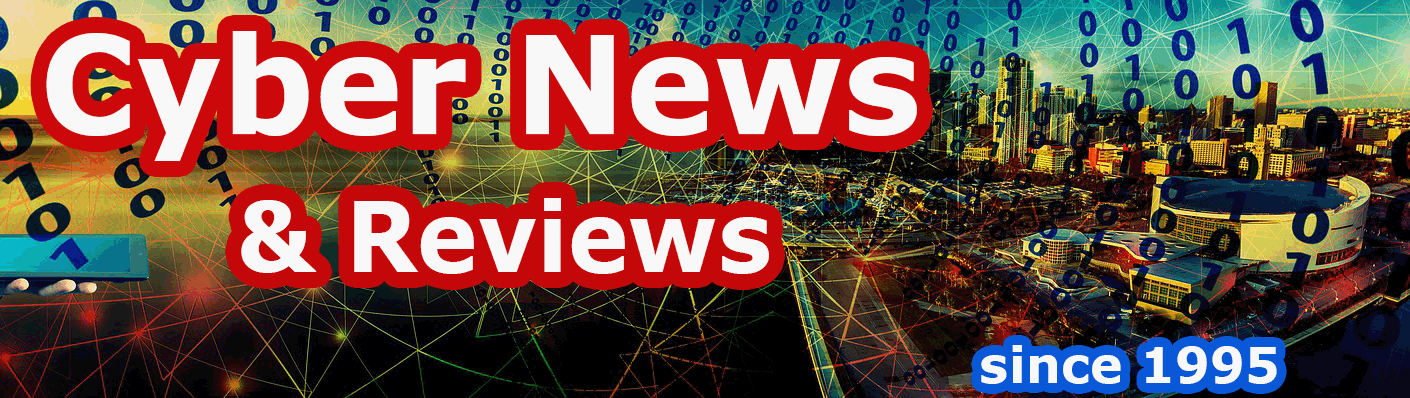Adobe ® Premiere Pro CS5 and CS Live Services
By Howard Berenbon
Adobe Premiere Pro CS5 is a professional video production software package for creating fast and efficient videos in a tapeless video format. Right from the start, you'll see a difference between the CS4 and the new CS5 versions. That's because CS5 uses native 64-bit, GPU-accelerated Adobe Mercury Playback Engine, for faster tapeless video production, so you can Edit video natively in the latest tapeless formats, including RED, AVCCAM, XDCAM HD 50, DPX, P2, XDCAM, and DSLR cameras, without the need for transcoding or rewrapping. Premiere Pro CS5 lets you optimize your video footage and record digital video directly to your hard drive using the latest digital video cameras. This efficient tapeless work flow keeps your production quality high while saving time and production expenses. For post production, Premiere Pro CS5 lets you add high quality editorial and visual effects as well; and it’s packed with lots of new features over CS4.
Getting Started
After you run Premiere CS5, the main menu opens with the following command menus at the top:
File Edit Project Clip Sequence Marker Title Window Help
In the center of the screen, a small window allows quick access to creating a new project, opening a recent project or accessing a Help menu. Help is important to me, so I was happy to see the Adobe Community Help screen after a quick click on the Help folder. There, you’ll find lots of resources just one click away and a search box if you have a specific question. Now back to the main menu to see what this program can do.
To start a new project click on the New Project folder and a dialogue box appears with your initial file settings including Action and Title Safe Areas, Video and Audio display formats and video capture mode (DV or HDV) and Video Rendering and Playback (default is Mercury Playback Engine). If you’re new to Premiere, just stick to the default settings, enter the new project name at the bottom, make a note of saved location (or you can change it), then click the OK button to save. Note: a project is made up of your video and audio assets, including sequences. A new screen opens entitled New Sequence with Sequence Presets, General (video and audio settings) and Tracks tabs with the Sequence name: Sequence 1 (a sequence is a video portion of your project). Now, you can pick your video preset, either standard or widescreen, and leave the rest of the settings at the default values. Then enter a name for the sequence, or leave it as Sequence 1. Click OK once again, and a few seconds later (at least with my new Toshiba laptop) your work area appears.
It looks a lot like the CS4 version with five panels in the work area, plus a few tabs with more information. The Project Panel, with your project name, is in the top left corner with a few more tabs you can access for resources and news. As you build your project, you’ll see the names of your assets (video and audio) appear in that panel. Directly below the Project Panel is another panel that displays the Media Browser and a few more tabs including Info and Effects. The Media Browser is important because here’s where you’ll access your project assets on your computer, hard drives, DVD, camera, etc. Once you find your assets, you’ll drag each to the Projects Panel. You can also view each file before you add it to your project. To the right of the Projects Panel is your Source Panel (a small video monitor) where you edit your video and audio (add effects using After Effects) and then add your work to the Timeline, which appears below. You’ll preview your project in the Program Panel (the second small video monitor) and when you’re ready, you can save it in various formats. You can even save your completed project as a pdf file to send to your client over the Internet for approval.
What’s New in and Improved in Adobe Premier Pro CS5
Native 64-bit and GPU- accelerated performance with the Adobe Mercury Playback Engine
This is their number one performance improvement. Some features include instant results when applying multiple color corrections, the Ultra Key (keying footage), Gaussian blurs and blending modes. Ability to work with many other affects across video layers and work in real time on complex timelines and long-form projects with thousands of clips.
Expanded native tapeless workflow with support for XCAM, HD 50, AVCCAM, DPX and AVC-Inta and enhanced RED
Never waste production time transcoding or rewrapping with access to the quality of original files. Also, allows native video editing from the latest DSLR cameras.
Script-to-screen workflow
Collaborate on writing scripts with Adobe Story—a new CS Live online service, then automatically create shot lists from your script in Adobe OnLocation for managing your shoot and capture logging notes. Import the project into Premiere Pro from OnLocation helps you make a rough cut. Then use Speech Search to synchronize the script to footage and edit based on the dialogue transcript.
Round-trip editing with Final Cut Pro and Avid Media Composer
Final Cut Pro export completes round-trip editing workflows with Apple Final Cut Pro and Avid Media Composer.
Editing and production efficiencies from metadata features
Turn spoken dialogue into searchable text faster with more accuracy. Synchronize content with your Adobe Story script, accelerated editing my marking In and Out points in the speech analysis text and use face detection technology to locate clips containing human faces.
Client and team reviews made simple with CS Review
CS Review is a new online service for sharing dailies and works in progress. It eliminates the need for burning disks swapping large file. Encode sequences and automatically upload in the background for review and collaboration.
Streamlined encoding with revamped Adobe Media Encoder
Deliver your content efficiently, in any format with Adobe Media Encoder with an improved user interface. It saves you time by batch encoding multiple versions of your source files Premiere Pro sequences. Can set up multiple items for encoding, manage priorities and control advanced settings for each item individually. Use any combination of sequences and clips as sources. Encode to a variety of video formats including DPX joins FLV, F4V, Windows Media, QuickTime, MPEG-2, MPEG-4 and H.264 codecs.
Log footage from virtually any camera with Adobe OnLocation CS5
When working with tapeless cameras, tell Adobe OnLocation which shot is currently recording, then enter notes, comments and additional metadata. When copying clips from the camera, Adobe OnLocation automatically merges the information.
Ultra Key for fast, accurate keying—even on challenging footage
Ultra Key chroma keyer is used to key HD footage in real time and is optimized for footage with uneven lighting, wrinkled backgrounds and frizzy hair. It preserves shadows and can achieve complex keys on smoke, liquids and transparent objects.
Create Searchable web-DVDs in Encore CS5
Now you can include a searchable interface so viewers can quickly jump to content of interest. When using Search Analysis in Premiere Pro, the information is passed on to Encore. Encore uses the metadata along with subtitles and menu button text to make web-DVDs searchable.
Of course, the most important improvement is the new 64-bit environment and the Adobe Mercury Engine that speeds Premiere’s performance and the amazing support for tapeless work flow. However, the second excellent and amazing feature (first introduced in Premiere Pro CS4) is their Speech Search tool that allows editors to search the spoken dialogue and jump to a frame that matches. Speech is converted to text-based metadata synced to the video so you can search on key words to find a frame for editing. This is a great time-saving tool because the editor no longer has to play the video, and what once may have taken hours, is accomplished in just minutes or less.
Also included are some important tools of the trade like Adobe OnLocation CS5 (also in CS4) that lets you shoot and record video directly to disk and monitor your work while “on location” at your live shoot. It adds professional image-monitoring to help optimize footage and simplify camera calibration, focus and audio monitoring. You’ll also need to save your work to the right format, and that’s the job of Adobe Encore CS5 (also improved) for outputting your completed video project to DVD, Blue-ray high definition disc and SWF Flash format.
Another important time-saver tool is Adobe Media Encoder (also within CS4, but enhanced in CS5). Once you select your video files, the program will automatically create multiple encoded formats (including FLV, F4V, Windows Media Player, MPEG-2, MPEG-4, H.264 and QuickTime) for any application including online, cell phone and the iPod.
Adobe Premiere Pro CS5 sells for $779.99 and includes Adobe Encore CS5, Adobe OnLocation CS5, Adobe Device Central and Adobe Bridge. It’s available for the IBM PC or compatible multi-media computer with an Intel® Pentium® 4 or AMD Athlon® 64 processor (Intel Core™2 Duo or AMD Phenom® II recommended) or faster processor running Windows 7 / Vista / XP with 2 GB RAM, 24.3 GB of hard disk space for installation, 1,280 x 900 screen resolution and a DVD burner for video creation. 64-bit edition of Vista or Windows 7 required for Premiere Pro and After Effects. Also available for the Mac with a Multicore Intel processor, Mac OS X v10.5.7–10.6.3, 2 GB RAM, 26.3 GB of hard disk space for installation, 1,280 x 900 screen resolution and a DVD burner for video creation. For more information, or to order, visit Amazon.com.
Software Companies Mentioned
Adobe Systems Incorporated
345 Park Ave
San Jose, CA 95110-2704
URL: www.adobe.com
800-833-6687