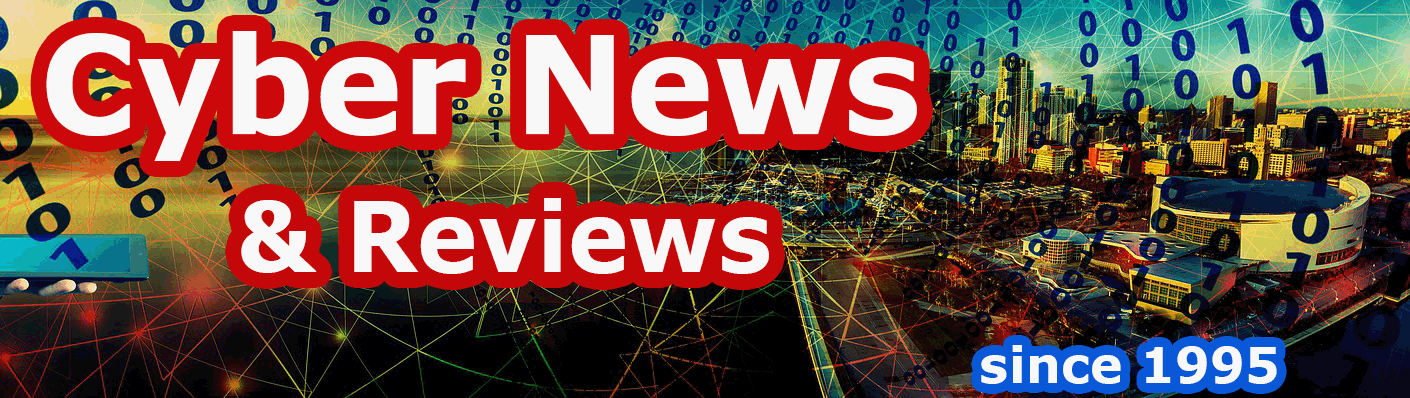QuickScore Elite Level II 2011 from Sion Software
By Howard Berenbon
QuickScore 2011 Elite Level II is the latest PC compatible music composing program from Sion Software. It’s an integrated scoring, audio recording and sequencing program that can offers everything you need to get creative with your music compositions, from entering notes using a mouse, on-screen keyboard or through your MIDI keyboard, to printing the final copy and saving to CD and so much more. You can even record an audio track using a microphone. QuickScore is versatile and can work with just a single staff, or multiple when composing music for an orchestra,easily creating music for every instrument. When you’re done composing you can print your sheet music, and burn an audio CD.
Installation
QuickScore Elite II quickly installs from a single CD, and in no time you can start composing. The main menu looks the same as the previous version. Starting at the top left you’ll see File, Edit, Goto, Play, Track, Display, Options, View, Window, and the Help button. Onscreen help is very detailed, and offers what you’ll need. But, for more help, you can access the 337-page manual in PDF format in the program directory
When you run the program you’re automatically in the Score Editor but you can access all the tools from the Windows drop-down menu at the top of the screen, or from their icons at the bottom. Below is a list of the 10 tools available:
Score Editor displays music and allows it to be edited in standard music notation.
Piano Roll Editor displays music in piano roll format.
Controller Editor lets you edit continuous data like controllers, tempo, note velocities and pitch bend.
Audio Editor lets you enter and edit audio data like vocals and sound effects.
Track Sheet is for naming, moving, deleting and editing tracks and track parameters.
MIDI Mixer is for mixing tracks in real time, changing parameters like volume, pan or pitch bend.
Audio Mixer used for mixing audio tracks, VST instruments, VST effects, audio inputs/output and ReWire channels
Event List allows you to see and edit all the musical events present in your composition.
Song Editor displays music as a string of colored bars filled with notes and other musical data.
Comments Window allows you to insert your written composition notes.
You can edit your music using your choice of Score Editor, Piano Roll, Audio (editor & mixer), Controller, Event List or Song Editors, all included and integrated. The Editors are all similar in function, so once you learn the Score Editor, you’ll have the basics for the other programs.
Below the menu buttons are icons used in the editors. On the far left you can select the various types of notes, whole to 64th note. To the right of the notes are the play and record buttons, so when in the Score Editor, you can play as you compose. You can also go back and add or change the notes and timing, and play it again until you get it the way you want it. Next, you’ll see the timing, punch and tempo buttons, and a red panic button is there to stop the playback if it won’t stop. Finally, you’ll see a microphone icon to record digital audio.
You’ll begin your composition in the Score Editor, placing notes on a staff using the Draw tool (looks like a small pencil). Once you click on the Pencil icon, you select the note duration, and then move your mouse to the note position on the staff and click. The note will appear on the staff and it will play. When you’re done creating, you can play your score by clicking on the green play button to the right of the Durations Palette at the top of the screen. A palette of editing tools let’s you enter or erase notes or other symbols on the staff, or move objects. The same palette is on the Piano Roll Editor and the Controller Editor. You’ll find hundreds of musical symbols, including chord names, grace notes, slurs, guitar grids, figured bass symbols and a many more, every symbol you may need.
For help, you’ll find everything you need to know within their 337 page pdf manual including several tutorials. When you ready to print, you can print your scores from within QuickScore or export the files to your word processing software, or desktop publisher for printing. You can also burn audio CDs, Wave and MP3 files and music soundtracks in a number of formats.
What’s New and Improved in 2011
The big improvement is their new GM soundfont and player with a complete set of very realistic instrument sounds. And their’s more: fast shape notes, a full set of handbell and percussion symbols, a new Song Editor which gives you a much more complete view of your overall composition, to support for quarter tones and microtones.
High Quality Instrument Sounds
The new FluidGM GM soundfont player VST instrument is now included, allowing very realistic instrument sounds. FluidGM uses the FluidSynth soundfont player engine and the Fluid R3 GM soundfont. To use it, first make sure you are using QuickScore's VST plugin folder. This is set in the Audio Setup dialog under the Options menu. Choose Synths and MIDI Effects from the View menu. In the Software Synthesizers and MIDI Effects window, click on New and choose FluidGM. Set the output for the FluidGM synth. In the Track Sheet, set the output to FluidGM for any tracks that you wish to play using the FluidGM soundfonts.
Fast Shape Notes
There is now an edit function to automatically set 4 or 7 shape note heads, without having to select each note individually. This is available by selecting Edit Score from the Edit menu, or by choosing Note Head when selecting notes.
Reduced Staves
Reduced staves can now be printed. Set reduced staves from the Display Track dialog under the Display menu. Reduced staves are printed and can be seen in Print Preview, but not when editing.
New Song Editor
The Song Editor now displays music more intuitively and precisely. Notes are shown in piano roll notation; controllers, pitch bend, aftertouch, program changes and tempo changes are shown as amplitude bars. Text and symbols are shown at their position relative to the staff; and audio files are displayed with their full duration.
Handbell and Percussion Symbols
A full set of handbell and percussion symbols has been added. Handbell symbols are in the Articulation Marks palette and percussion symbols are in the new Percussion palette. Jazz symbols have been moved to the Articulation Marks palette.
Quarter Tones and Microtones
There is now support for quarter tones and microtones. To select quarter tones and microtones, select a note or group of notes and choose Quarter/Microtone from the Edit menu. Quarter tones and microtones can be played. Playing quarter tones and microtones is set in the Play Symbols dialog in the Options menu.
More Control Over Audio
It is now possible to load and save VST plugin banks and programs (fxb and fxp files). To do so, double click on the title bar of any plugin's edit window and choose Load Bank, Save Bank, Load Program, or Save Program.
Faders in the Audio Mixer now go up to 400% to allow higher gain for softer sounding audio tracks.
Windows 7 Compliance
The location of .ini files and temporary files has changed from the installation directory to the application data folder for all users\Sion Software (Typically C:\Documents and Settings\All Users\Application Data\Sion Software). This has been done to maintain compatibility with current and future versions of Windows.
The location of data files, accompaniments and VST Plugins has changed from the installation directory to the documents folder\Sion Software (typically My Documents\Sion Software). This has been done to maintain compatibility with current and future versions of Windows.
QuickScore Elite Level II 2011 sells for $179.95, and is reasonably priced for a full-featured music score editor (upgrade at $99.95). It works on any IBM PC or compatible with Windows 7, Vista or XP. Requires 500 MB RAM and 200 MB free hard disk space, a Windows compatible sound card or optional MIDI interface.
Software Companies Mentioned
Sion Software Ltd
3777 Quesnel Drive
Vancouver, B.C. V6L 2W9
Canada
Phone: 604-222-2454
Fax: 604-222-2455
Email: sionsoft@infoserve.net
URL http://www.sionsoft.com