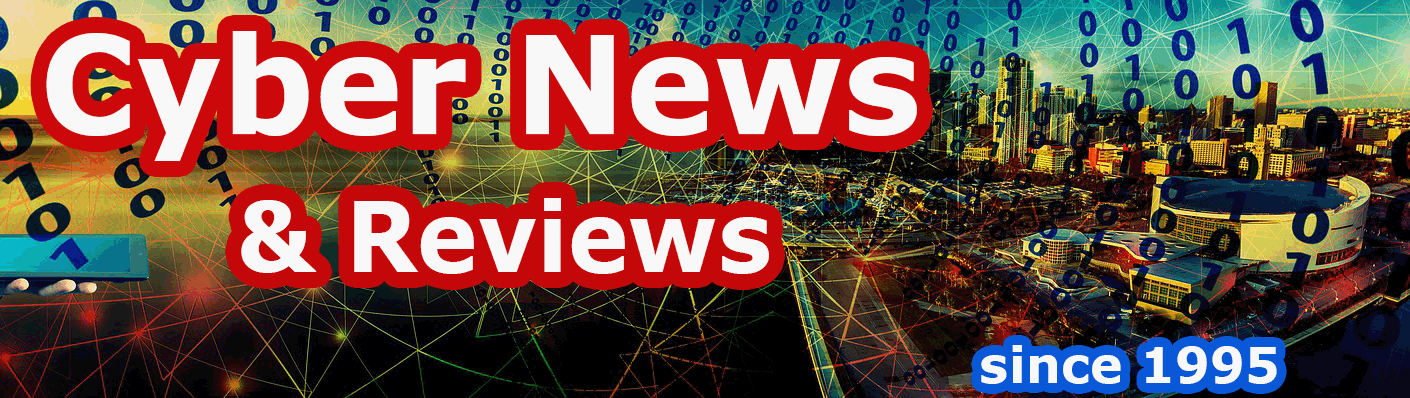Macromedia Studio 8 from Adobe Systems, Inc.
with Dreamweaver 8, Flash 8, Fireworks 8 and more
By Howard Berenbon
If you're a Website designer or learning to be a designer, then you either use or are aware of the most popular Website design program on the market (first introduced in 1997): Dreamweaver from Macromedia, Inc. which is part of their Macromedia Studio (first available in 2001). Macromedia Studio 8 (now an Adobe Systems, Inc. product), is the latest and greatest release of this popular and versatile Website design suite which includes Dreamweaver 8 and four other Website design tools (Studio MX 2004 was reviewed in February 2004). This Website design suite gives the designer all the necessary development tools to make a highly professional looking site. Besides including the latest Dreamweaver, it includes Flash Professional 8 for designing Flash videos and interactive interfaces, Fireworks 8 for manipulating Website photos and graphic objects, Contribute 3.1 to help update your Website with ease and FlashPaper 2 which allows you to convert printer files into PDF or Flash file format. If you've used earlier versions of Dreamweaver or Macromedia Studio, you'll find a number of improvements with Studio 8. And the newest addition to Macromedia Studio is Contribute 3.1 and FlashPaper 2.
Dreamweaver 8
What's New ?
Zoom and guides improve the accuracy between design comps and finished product
Integrate XML-based data with powerful, visual, drag and drop workflow
Dreamweaver is a professional HTML editor for designing, coding, and developing Web sites, Web pages and other Web applications. It supports hand coding, or no coding, and you can build dynamic database applications using ASP, ASP.NET, ColdFusion MX 7 Markup Language, JSP and PHP 5 with expanded support for XML and CSS (Cascading Style Sheets) based design, plus support for open standards-based development. Besides support for the various browser technologies, it covers mobile handheld devices and phones.After you run the program, a main menu page will appear so you can start working. Across the top of the page you'll find text buttons for File, Edit, View, Modify, Text, Commands, Site, Window and Help menu access. Directly below you'll see tool icons for adding hyperlinks, anchors, tables, images, media, templates and more. The workspace is divided into three areas: the Stage, Properties and Panel Groups. At the Panel Group you have access to several windows: CSS, Application, Tag Inspector and Files. Within each page you'll have access to the following buttons: Code, Split, Design, Check Errors, File Management and Preview/Debug in Browser.
Flash Professional 8
What's New?
Custom easing for advanced animation
Improved text tool and new text rendering engine
New Graphic filters like blur, drop shadow, bevel and glow
Updated Video codec, new video encoder and a new flash video exporter plug-in
Flash is used to create data-driven interactive presentations with graphics and video. After you run the program you'll find the following text menu buttons across the top: File, Edit, Commands, Control, Window and Help. Below the File and Edit button is a vertical bar with drawing tools. To the right of the drawing tools, in the left-center of the screen, you'll see Open a Recent Item, and a folder marked "Open" for file access. To the right you'll see Create New with a list of Flash, ActionScript and JavaScript design projects below. And to the right again, you'll find Create from Template where Flash templates are listed on various subjects. You can also create a new design by clicking on New under the File menu. Either way, a file called Untitled-1 will appear in a box at the top left side of the page. That's where you'll add your graphics and other components to build your Flash animation.
Fireworks 8
What's New?
26 new blend modes and new panels for special character, image editing and autoshape properties
With Fireworks you can create, optimize and export interactive graphics, from buttons to pop-up menus, and easily animate Web graphics. And you'll probably want to use Fireworks to design your navigation structure. After running the program, you'll find the following menu buttons across the top of the screen: File, Edit, View, Modify, Text, Commands, Filters, Window and Help. Below the File and Edit button is a vertical bar with your drawing tools. After you open a new or existing file, three work areas appear on the screen. To the right of the tools is your file area with a Properties box below. And to the far right, at the top, is a menu area with Layers, Optimize, Frames, Assets and more.
Contribute 3.1
Contribute 3.1 is a new addition to Macromedia Studio. It lets anyone, Website design professional or non-professional, modify their Website without the need to learn HTML.
FlashPaper 2
This program allows you to quickly create Flash or PDF files for use on the Internet directly from within Microsoft Office, Word, Excel and PowerPoint without leaving the application. And you can make those files interactive as well.
Designing a Site
Before you begin, get your ideas in order. Make an outline of your site structure with names of navigation buttons that will link to the pages on your site. You will need to either design your page graphics, or use a pre-designed template. Make up the text and graphics for each page and then assemble your pages within Dreamweaver. Don't worry if you've missed a page or two. You can easily add them later. Website publishing is more flexible than any other media, and it's easy to change, update or add a new pages anytime.
Here are a few simple steps for building your first Website with Dreamweaver. You'll start by selecting, Create New HTML Web site, and a blank page will appear in the left half of your screen, called the Stage. You have the option to view the HTML code, or just design without any knowledge of HTML. You can also set the screen to display both. To the right of the Stage you'll see the Panel Groups. You can start building your site from scratch, or get some assistance using one of the several pre-designed page templates with navigation buttons and a page structure you can use throughout your site. You can pick a themed page under the Create from Samples menu. There, you'll find six folders of samples with style sheets, framesets and 3 folders of page designs. If you click on Starter Pages, you can choose a page with topics like Entertainment, Health and Nutrition, Travel and Personal Training. If you start your design without a pre-designed page, you'll have to build your own graphics and navigation structure (it's graphics too). You can also use the pre-designed templates available from several third-party publishers, some free and others for a fee.
It's important to define your site in Dreamweaver before you start building. From the Files tab, on the right side of the screen, select Manage Sites. Then click on New Site and enter the site name, your URL, and answer a few more questions like if you'll be modifying the site on your computer or on the server, and where to store the new site folder. When you're done, a folder will be created for your new site, and you're ready to begin.
Designing a simple site is relatively easy. First build tables on your page in areas you want to have content. For example, a single cell horizontal table across the top of the page will hold your logo and a vertical table on the left can be a space for your navigation buttons. If you'd like, you can add a horizontal table to the bottom of your page for a second navigation structure. Add more tables in between for graphics, text boxes or even Flash animations. Once you've outlined your navigation structure, with text or graphics for your links to the pages within your site, you can start adding pages until your site structure is complete. Next, add content to each page: text, photos, drawings, forms, tables, charts, and etc. When done, upload your design, graphic by graphic and page by page using an FTP client.
To begin your design, you'll start with your home page, or index.html. Each object, whether text or graphics, or a form, etc., will have its properties available and listed in a box below the Stage (your page work area). To see each object's properties, click on the object and all relevant data will appear including its name, size, font and position. You'll want drop in your logo at the top of your index.html page, and then go on to building your navigation buttons. You can design your graphics navigation button links using Fireworks, which is fairly simple if you follow the instructions, or just use text for your links. With graphics buttons, you'll need to make more than one set (for the different states) so the look or color will change when someone moves the mouse arrow over it. You can also allow the logo and navigation bar to appear on every page of your site if you make that main page into a template. If you need to add Flash or PDF documents, you'll use FlashPaper to make those conversions. And finally, once the design is complete, your client can manage many of the changes on his own using Contribute 3.1, which is available as a stand-alone program. That will make for happy clients since it's saving time and money.
Although you have all the necessary tools to design any type of Website, Studio 8 may not be for the beginner. This newest version does make it easier for the inexperienced designer to make an acceptable Website with less steps to perform. And, you will be able to construct a simple site with a navigation structure and logo on every page, your text and graphics, even some Flash animations and a few forms for customers to complete. However, if you need a more complex design with custom graphics, animation, a database and interactive screens, then you'll need time to learn to use the tools provided. They do provide several good tutorials and a help feature, and you can always find more help online either through Macromedia or other Internet sources that support Macromedia products. In fact, through The Macromedia Developer Center you have access to training, seminars and a variety of support within the Macromedia community. And, you can download free extensions from Macromedia Dreamweaver Exchange, which is up to 800 right now.
Macromedia Studio 8 sells for $955.95 and will run on any multimedia PC, Pentium III 800 MHz or faster, 256 MB RAM, 2 GB available disk space with Windows 98 SE/2000/XP and a 12x CD-ROM drive. It will also run on a 600 MHz or faster Macintosh Power PC, G3 processor, 256 MB RAM, 2 GB available disk space and a 12x CD-ROM drive.
Software Companies Mentioned
Adobe Systems, Inc.
Macromedia Inc.
601 Townsend Street
San Francisco, CA 94103
Phone: 1-800- 470-7211