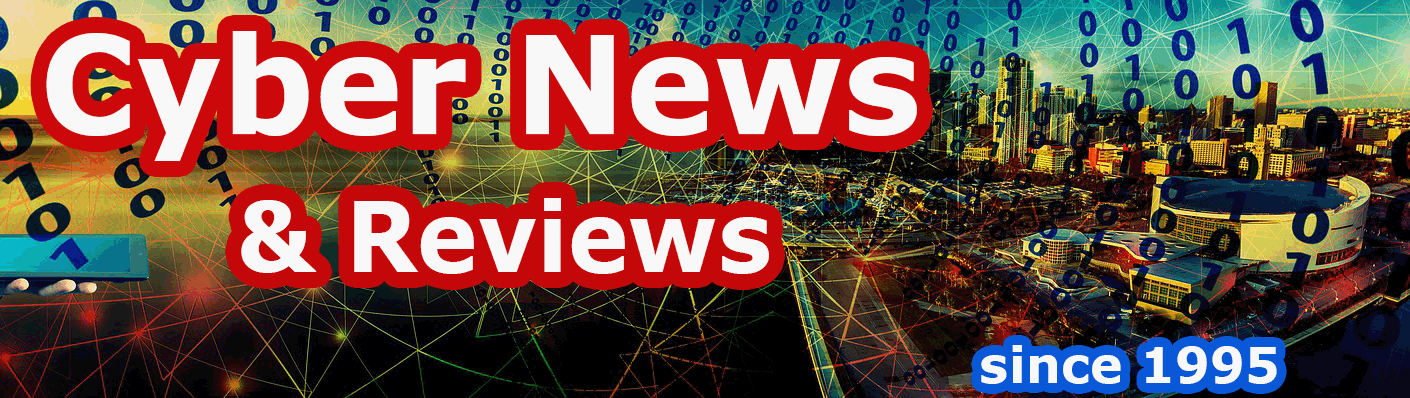QuickScore Elite Level II 2012 from Sion Software
By Howard Berenbon
QuickScore Elite Level II 2012 is the latest PC compatible music composing and arranging program from Sion Software. This is a very powerful integrated scoring, audio recording and sequencing program with all the tools you need to create your very creative musical compositions. You’ll start in the Score Editor by entering notes using a mouse, on-screen keyboard or through your MIDI keyboard, enter key signatures, time and even lyrics, text and chord symbols. As you work, you can play what you’ve created and make changes (add, delete or move notes) if needed using simple editing tools within the editor until your composition sounds right. When ready, you can print your sheet music, save to CD and even burn an audio CD. QuickScore is so versatile you can work with one staff or multiple staves (up to an impressive 48) when composing for an orchestra, easily creating music for every instrument.
Here’s the list of improvements for QuickScore Elite Level II 2012
- There is now a panorama view which shows a single page with as many bars as can fit into the window.
- System view now shows a single system with as many bars as can fit into the window.
- Print preview view shows as many pages as can fit in the window.
- The number of lyric verses has been changed from 4 to 7.
- Mute, Solo, Output, Channel, Program, Bank, Volume, Pan, Clef and Transposition for the current track in the active window are now displayed on the status line. They can be edited by clicking on them.
- The instrument name can be chosen from a drop-down list box in the Track Sheet. Do this by clicking on the little arrow at the right side of the Name field. This automatically sets the Channel, Program, Clef and Key Transposition fields for the track.
- When setting the Output in the Track Sheet, holding down the CTRL key will set the Output for all tracks.
- When entering or moving notes, if the note being entered or moved is overlapping other notes, it is shown in red.
- The Maximum Step Value is now displayed above the Duration Palette in the Main Control Area.
- Notes are automatically checked for being in the correct range for the instrument in the Name field of the Track Sheet.
- WASAPI loopback recording is now used instead of MCIAudio recording when saving audio files in Windows Vista and later.
- A button to change the Playback Rate, which affects the playback of tempo, has been added to the Main Control Area.
- A new Move To Track Edit function that allows you to move notes from one track to another.
- The list boxes in the Track Sheet and other windows are now bigger.
- The track name has been added to Track list box in all editors.
- The Arrange dialog now allows you to paste to a different track from the one you are editing. You can also elect to insert space to fit or not when pasting. Previously space was always inserted to fit.
- Any directory can be selected as the VST Plugin directory. This is set in the Audio Setup dialog.
Installation
QuickScore 2012 quickly installed (in less than 3 minutes) from a single CD into my fairly new Windows 7 desktop computer so I could immediately start composing. The main menu in the Score Editor looks much like Level II 2011. Starting at the top left you’ll see File, Edit, Goto, Play, Track, Display, Options, View, Window, and the Help button. If you have any questions, click on the Help button for their on screen help feature. You may also access their 339- PDF manual (qse.pdf) under the QuickScore Elite Level II folder in a tutorial format with every editor and function covered.
When you run the program you’re automatically in the Score Editor but you can access all the tools from the Windows drop-down menu at the top of the screen, or from their icons at the bottom.
Below is a list of the 10 tools available:
Score Editor displays music and allows it to be edited in standard music notation.
Piano Roll Editor displays music in piano roll format.
Controller Editor lets you edit continuous data like controllers, tempo, note velocities and pitch bend.
Audio Editor lets you enter and edit audio data like vocals and sound effects.
Track Sheet is for naming, moving, deleting and editing tracks and track parameters.
MIDI Mixer is for mixing tracks in real time, changing parameters like volume, pan or pitch bend.
Audio Mixer used for mixing audio tracks, VST instruments, VST effects, audio inputs/output and ReWire channels
Event List allows you to see and edit all the musical events present in your composition.
Song Editor displays music as a string of colored bars filled with notes and other musical data.
Comments Window allows you to insert your written composition notes.
You can edit your music using your choice of Score Editor, Piano Roll, Audio (editor & mixer), Controller, Event List or Song Editors, all included and integrated. The Editors are all similar in function, so once you learn the Score Editor, you’ll have the basics for the other programs.
Below the menu buttons are icons used in the editors. On the far left you can select the various types of notes, whole to 64th note. To the right of the notes are the play and record buttons, so when in the Score Editor, you can play as you compose. You can also go back and add or change the notes and timing, and play it again until you get it the way you want it. Next, you’ll see the timing, punch and tempo buttons, and a red panic button is there to stop the playback if it won’t stop. Finally, you’ll see a microphone icon to record digital audio.
You’ll begin your composition in the Score Editor, placing notes on a staff using the Draw tool (looks like a small pencil). Once you click on the Pencil icon, you select the note duration, and then move your mouse to the note position on the staff and click. The note will appear on the staff and it will play. When you’re done creating, you can play your score by clicking on the green play button to the right of the Durations Palette at the top of the screen. A palette of editing tools let’s you enter or erase notes or other symbols on the staff, or move objects (also called events). The same palette is on the Piano Roll Editor and the Controller Editor. You’ll find hundreds of musical symbols, including chord names, grace notes, slurs, guitar grids, figured bass symbols and a many more, every symbol you may need.
When you done composing and arranging, you can print your scores from within QuickScore or export the files to your word processing software for printing. You can also burn audio CDs, Wave and MP3 files and music soundtracks in a variety of formats.
QuickScore Elite Level II 2012 sells for $179.95, and is a great price for a full-featured music score editor (upgrade is $74.95). It works on any IBM PC or compatible with Windows 7, Vista or XP, 500 MB RAM, 200 MB free hard disk space, a Windows compatible sound card or optional MIDI interface.
Software Companies Mentioned
Sion Software Ltd
3777 Quesnel Drive
Vancouver, B.C. V6L 2W9
Canada
Phone: 604-222-2454
Fax: 604-222-2455
Email: sionsoft@infoserve.net
URL http://www.sionsoft.com