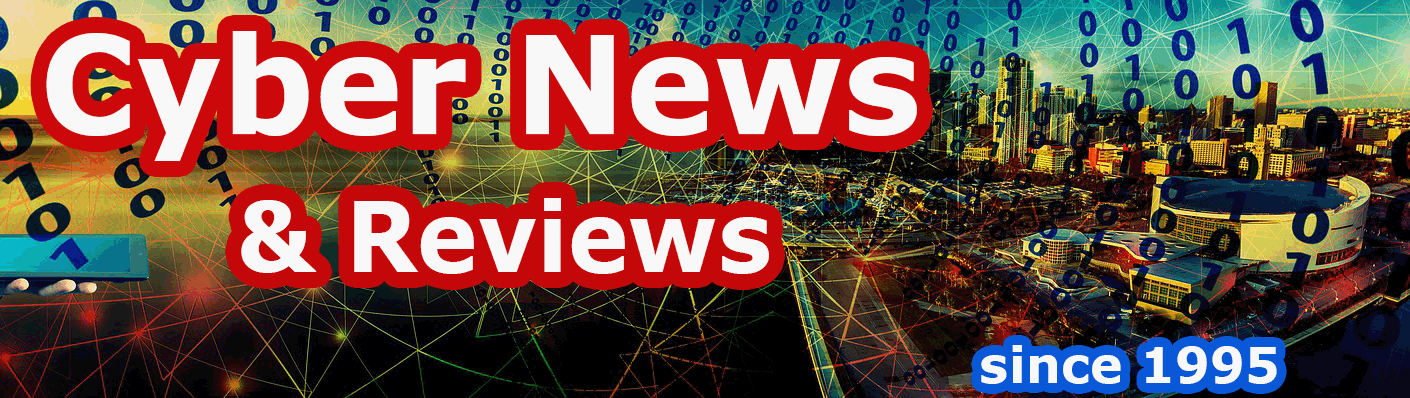Ten Steps to Buying Educational Software, a Computer Virus Story and More
This month I continue the educational theme with Ten Steps to Buying Educational Software. Also included is something completely different with the story Day in the Life of a Computer and Its Virus.
Ten Steps to Buying Educational Software
In your search for the ultimate educational software at your local computer or software shop, you may have been overwhelmed with the number of titles available. As that number continues to rise, it will be more difficult to choose the right software. So, I've compiled a list of ten steps to help you select the best software for you and your kids.
1. Research Before You Buy
Do some homework before starting out to your local computer store. Have an idea of what type of software you think your child might like. Maybe he or she would like software relating to animals, or a science theme could be the best choice. You may want to check your local library for computer or educational magazines that have software reviews.
2. Pick Titles With Lots of Activities
Check for software with lots of activities. If two or three programs interest you, choose the one that has the most activities. The best educational titles are designed to help develop or enhance basic skills, and can be very beneficial for your child's development. For example, many of the titles help develop essential math, science and reading skills. Choose those that offer the most educational goals.
3. Try Before Buying
If at all possible, try before buying. That may not be possible at some computer stores, but ask. You may be surprised how accommodating a salesperson can be. Now, once you decide on the software, don't be disappointed if your child doesn't like it as much as you. My four-year old daughter, Sarah, loved Dream Doll House by Fisher-Price, though I thought it was very boring. What do I know?
4. Choose Software that Fits Your Child's Age Group
Try to choose software that fits your child's age group. The manufacturers are usually right on when they recommend software for a certain age range. If you like software that is recommended for children from ages three to five and your child is six, you may not go wrong. My daughter is four, but still loves Teddy's Big Day, even though it is designed for children two and under. And I'm sure if I handed her a CD with software specifically for ages 10 and up, she'd have a problem.
5. Consider Both CD-ROM and Floppy-Based Software
Don't always think a CD-ROM disc is better than a program on floppy. Some excellent software is supplied on just a few floppies. Also, just because a program is on CD-ROM doesn't mean it uses all or even a large part of the available disc space (a CD will hold up to 649 megabytes of data). An excellent program that is supplied on floppy is Sammy's Science House. Its graphics, sound and activities compete with the best CD-ROM-based educational programs.
6. Prepare to Spend $29.95 or More
Expect to pay from $29.95 to $49.95 or even more for an educational title. Some of the titles may be cheaper mail order, but unless you're absolutely sure the software you're ordering is what you want, buy it locally. Returning or exchanging software through the mail can take time and be inconvenient (if returns are allowed).
7. Check the Store's Software Return Policy
Ask about the store's return policy. This is a touchy subject in the computer industry because software is usually not returnable unless the disks are damaged and the program won't install. In that case, you can exchange the product for another. But that may not be the policy for every computer store. You would hate to buy something for $40 and find that your child just doesn't like it.
8. If Possible, Have Your Child Help Pick the Software
If it's not a holiday gift or birthday present, take your child along when you're looking for software. They usually know what they like, and can help you make the right choice. Now, this may not work for everyone because some kids just like everything, but you'll know if it was the right choice once your child starts playing with the software. If my daughter plays a game more than four times the first day, I know it was the right choice. Of course, you have the final say, and if you're looking for software that will teach a certain subject or subjects, and your child picks something different, then go with your selection.
9. Know Your Computer's Specifications
Know your computer's specifications before you buy software. Some of the newer programs won't run on the older computers. Software system requirements are usually on the box. But ask for help if you're not sure. If you have a 386 computer but the requirements call for a 486, don't buy the software. It may install, but probably won't run right, and you'll be wasting your time trying to get it to work. Also, many of the CD-ROM programs will work on both IBM and Macintosh type systems because both versions are included on the CD.
10. Choose Software by Major Manufacturers
Finally, stick with software from major, well-known companies like Microsoft, Disney, Fisher-Price, Davidson, Compton's New Media, Grolier, Broderbund, and more. A well-known company usually means you'll get your money's worth. They frequently offer toll-free numbers to help with questions and installation problems.
You can't go wrong with titles like The Lion King, Pocahontas, or Winnie the Pooh, by Disney Interactive; Just Grandma and Me, and Where in the World is Carmen Sandiego, by Broderbund; The Magic School Bus series, by Microsoft; Dream Doll House, by Fisher-Price (Davidson & Associates); Sammy's Science House, by Edmark; and Freddi Fish, by Humongous Entertainment; Professor Iris' Fun Field Trip: Animal Safari, by Discovery Channel Multimedia; P.B. Bear's Birthday Party, by Dorling Kindersley Multimedia, just to mention a few. And if you're dissatisfied, you can contact the company directly and ask for a refund, or replacement.
Day in the Life of a Computer and Its Virus
Everything was going just fine, that is until I downloaded that King Size Computerized Cookbook from my free library Internet connect last weekend. I really didn't need another cookbook. I had two or three printed editions, and we didn't cook much anyway after the second kid arrived home from the hospital. It's so much easier just to call for carryouts. And we do. But I've been trying to find one great fudge brownie recipe that I baked back when I was in college, but lost in my move from my campus apartment back to the suburbs of Detroit and a job that was waiting for me at Chrysler Defense.
So, I installed the King Size Cookbook and started my search for the ultimate brownie recipe, with or without walnuts. And it looks like I found it. Well, there were twenty-five variations, but one looked like the recipe I loved to bake. My next step was to print it, and then head for the kitchen and try my hand at making those chewy chocolate fudge brownie squares, oh boy. And that's when my problems began.
My first try at printing the recipe didn't go well. Lines were missing. It could have been a clogged inkjet, so I press the cartridge clean button, and tried again. This time it worked, but on closer inspection, something else was wrong. The recipe read as follows:
2 cups salt
1 cup sawdust
1/3 cup dark varnish
1 teaspoon sulfur
2 tablespoon white glue
2 rotten eggs
1 cup small nuts and washers
It's obvious that the listed ingredients weren't close to being food. I checked back to my monitor and the text looked okay. But I planned to try printing one more time, though I didn't expect it to work correctly. I was a bit suspicious that my computer somehow picked up a virus. So, I first powered down my system, and then powered up again. I found the recipe, and then clicked print. And that's when all hell broke loose. My Hewlett Packard Deskjet printer started spraying ink through the top of its case. It hit the wall, the computer, the desk, me and finally dripped down to the carpet. It happened so fast that I didn't have time to think about switching off the power. So much for that long lost brownie recipe. Now I needed a recipe for a good stain remover.
But the computer wasn't through with me, yet. The screen started its own self test and then stopped at an iridescent pink. Then it started playing Food Glorious Food, a song from a hit Broadway musical, while flickering with the beat. The CD-ROM door opened, and to my surprise, oil squirted out and sprayed the keyboard with a thing layer of a yellow lubricant. By now, I was getting nauseated, my stomach was upset and I was feeling all around sick. My wife was cooking a turkey for a family dinner, and the smell was getting to me and my stomach. Maybe the black ink from the printer wasn't good for my system, but I couldn't help swallowing some. My mouth was opened in amazement when the printer went crazy, and though fortunately, it missed my eyes, no luck for my mouth. My dentist will have a fit as well.
Was I infected by this computer virus, or was it just sympathy pangs? I'm very close with my computers. But, this is ridiculous. And as quickly as this computer flu arrived, it was gone an hour later. I'd like to say that I recovered as fast as my 486, but no such luck. I couldn't stomach the turkey dinner, and could only tolerate grape juice and water for the next four days. Some computer flu, huh? The only good that came out of this weird event was that I lost eight pounds, and that didn't hurt me or my high cholesterol. The bad part was that we had to replace the carpeting, and the wall needed a white washing.
After cleaning up the computer and its immediate vicinity, I checked for a virus or two, but found nothing. It must have been in the cookbook, of course, and I erased it by reformatting my hard drive. It was the only reliable way to get rid of a nasty little computer virus program that really got to me that day. But all was not lost, because I managed to copy the recipe using pencil and paper, and a week later I made the best bunch of chocolate fudge brownies you could ever imagine.
Products Worth Mentioning
ZooWorks from Hitachi Software
At first glance, you may think ZooWorks is software about the zoo or animals. But that's not the case. It's an Internet tool to help you keep track of, what Hitachi calls, the Wild World Web. It automatically records and indexes each Web site visited during your World Wide (or Wild) Web surfing safari (I can be as cute as Hitachi). And, you can go back and search the index in several ways. This may be good product for anyone doing research on the Internet. The software is available on diskette for PC and compatibles running Windows 95, with a retail price of $39.99. For more information, call Hitachi at (408) 986-9770.
All Our Yesterdays from EclectiCollections
Graphic designers may be interested in this CD-ROM collection of historical images from EclectiCollections in Toronto, Canada. They offer a ten-volume library (3500 images) of royalty-free photos with the following titles: Portraits, Signs & Symbols, Architecture, Industry & Technology, Artifacts, Fashion & Costume, Science & Medicine, Flora & Fauna, Patterns & Motifs and Paintings & Engravings. The entire collection sells for $799, while individual volumes cost $95. For more information, call 1-800-877-7977.
Easy Site Web Workbook from IMV Internet
If you own a business, and want to get some World Wide Web exposure, then this could be the product for you. For $39.95, you get a Web page construction kit (no software, just a workbook) for promoting your business products or services. And when you're done, IMV Internet will put your Web page on the Internet for $19.95 a month (for 3 pages). For more information, call 1-800-682-1530.